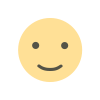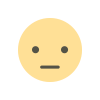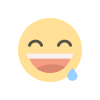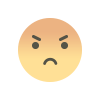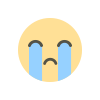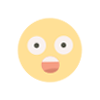Google Home smart speakers offer a convenient way to interact with technology through voice commands. To ensure that your device accurately recognizes and responds to your voice, voice training is essential. This process, often referred to as "voice match," helps personalize responses and improve the overall accuracy of voice recognition. Here’s a detailed guide on how to voice train your Google Home smart speaker.
What is Voice Match?
Voice Match is a feature of Google Home that allows the smart speaker to recognize different voices and provide personalized responses. By training your Google Home to recognize your unique voice, you can access personalized information such as calendar events, reminders, and more. This is particularly useful in households with multiple users, as it ensures that each person's voice is recognized and that responses are tailored to individual preferences.
Setting Up Voice Match
Ensure Your Google Home is Set Up
Before you start training your Google Home, make sure it is properly set up and connected to your Google account. You should have already completed the initial setup process using the Google Home app on your smartphone or tablet.
Open the Google Home App
To begin the voice training process, open the Google Home app on your mobile device. Ensure that you are signed in with the Google account that is linked to your Google Home device.
Access Device Settings
In the Google Home app, locate and tap on the device you want to train. This will open the device settings menu. Look for an option labeled "Assistant settings" or something similar.
Select Voice Match
Within the Assistant settings, find and select "Voice Match." This option allows you to set up and manage voice recognition for your Google Home device.
Train Your Voice
Follow the on-screen instructions to train your Google Home to recognize your voice. You will be prompted to say a series of phrases or commands. Make sure you speak clearly and in a natural tone. The device will use these samples to create a voice profile.
Confirm and Finish
After completing the voice training process, confirm that the setup is complete. Your Google Home will now be able to recognize your voice and provide personalized responses based on your voice profile.
Tips for Effective Voice Training
Speak Clearly
During the voice training process, make sure to speak clearly and at a normal volume. Avoid mumbling or speaking too quickly, as this can affect the accuracy of voice recognition.
Use Natural Phrases
Try to use natural phrases and commands when training your Google Home. This helps the device understand how you typically speak and improves its ability to recognize your voice in different contexts.
Train in a Quiet Environment
Conduct the voice training process in a quiet environment to minimize background noise. This ensures that your Google Home can accurately capture and analyze your voice without interference.
Repeat Training if Necessary
If you find that your Google Home is not accurately recognizing your voice after the initial training, you may need to repeat the process. Ensure that you follow the instructions carefully and provide clear samples of your voice.
Update Your Voice Profile
If multiple people use the same Google Home device, each user should set up their own voice profile. This ensures that the device can differentiate between voices and provide personalized responses for each user.
Managing and Troubleshooting Voice Match
Update Voice Match Settings
You can manage and update your Voice Match settings at any time through the Google Home app. This includes adding new voice profiles, updating existing profiles, or removing profiles if necessary.
Troubleshoot Voice Recognition Issues
If you experience issues with voice recognition, try the following troubleshooting steps:
Recalibrate Voice Match: Go to the Voice Match settings in the Google Home app and recalibrate your voice profile if needed.
Check for Background Noise: Ensure that there is minimal background noise during voice training and everyday use.
Update Your Google Home App: Make sure that your Google Home app is up to date, as updates may include improvements to voice recognition and other features.
Restart Your Google Home Device: Sometimes, restarting your Google Home device can resolve issues with voice recognition.
Contact Google Support
If you continue to have difficulties with voice recognition or Voice Match, consider reaching out to Google Support for further assistance. They can provide additional troubleshooting steps and support to resolve any issues.
Benefits of Voice Training
Personalized Responses
Voice training allows your Google Home to provide personalized responses based on your voice profile. This means that you can receive tailored information such as calendar events, reminders, and personalized recommendations.
Improved Accuracy
By training your Google Home to recognize your voice, you improve its accuracy in understanding and responding to your commands. This reduces the likelihood of misinterpretation and enhances the overall user experience.
Efficient Multi-User Interaction
In households with multiple users, voice training ensures that each person’s preferences and settings are recognized. This makes it easier for everyone to interact with the device and receive personalized information.
FAQs
What is Voice Match and how does it benefit me?
Voice Match is a feature that allows your Google Home smart speaker to recognize individual voices and provide personalized responses. It benefits you by tailoring interactions based on your voice profile, offering customized information and settings.
How do I set up Voice Match on my Google Home?
To set up Voice Match, open the Google Home app, select your device, and navigate to the Assistant settings. From there, choose Voice Match and follow the prompts to train your voice.
Can multiple users set up Voice Match on the same Google Home device?
Yes, multiple users can set up their own Voice Match profiles on the same Google Home device. Each user will have a personalized experience based on their voice profile.
What should I do if my Google Home is not accurately recognizing my voice?
If your Google Home is not recognizing your voice accurately, try recalibrating Voice Match, ensuring minimal background noise, and updating your Google Home app. If issues persist, consider restarting your device or contacting Google Support.
Can I update or remove a Voice Match profile?
Yes, you can manage, update, or remove Voice Match profiles through the Google Home app. Simply navigate to the Voice Match settings to make changes as needed.